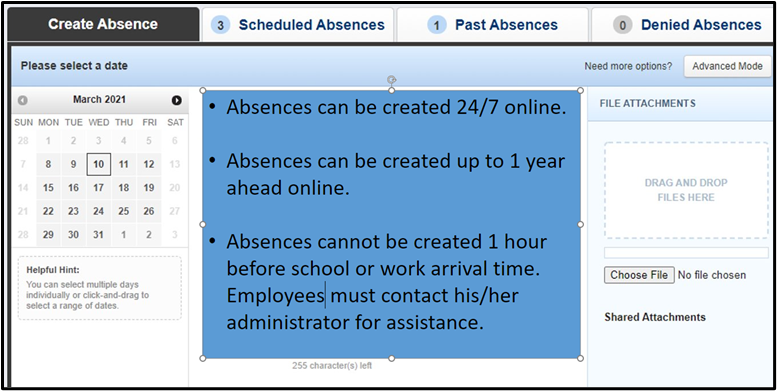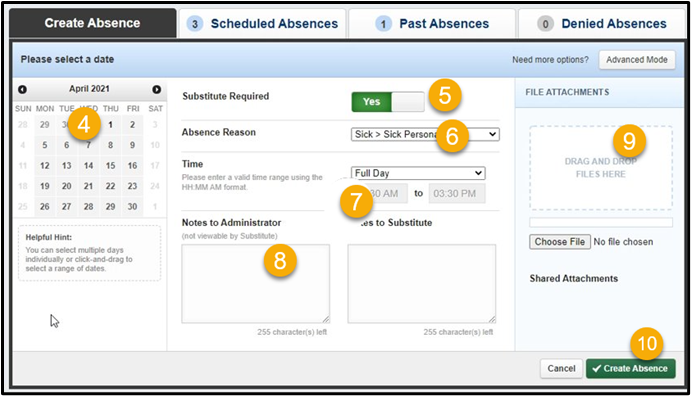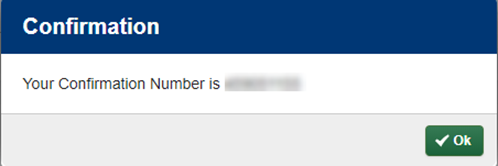How to Create an Absence
|
1. Select the Create Absence tab.
2. Absences must be created at least 1 hour before school or work arrival time. After the cutoff time, employees must contact their administrator for assistance.
3. Absences can be created 24/7 and up to 1 year ahead online. |
|
|
4. Select your absence's date(s) by clicking on the calendar.
5. Select if a substitute is needed for your absence.
6. Select the Absence Reason by clicking the drop-down menu to view your options.
7. Select the Time of your absence. Certified employees can choose half-day AM, half-day PM, or Full day. Classified employees can click in the time box to enter the exact time of their absence. Note: Personal day time must be a full day for an employee.
8. Employees may leave notes to their administrators by clicking in the text box. Only the employee and administrator will be able to view the notes.
9. Employees can attach files for administrators or substitutes.
10. Click Create Absence.
|
|
| 11. A pop-up window will appear with the absence confirmation number. Click Ok. |