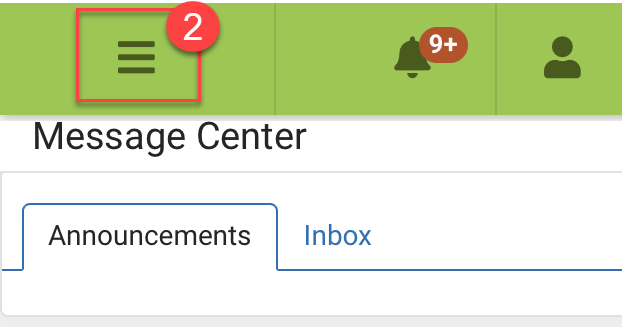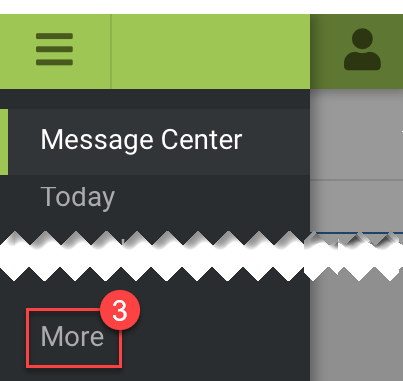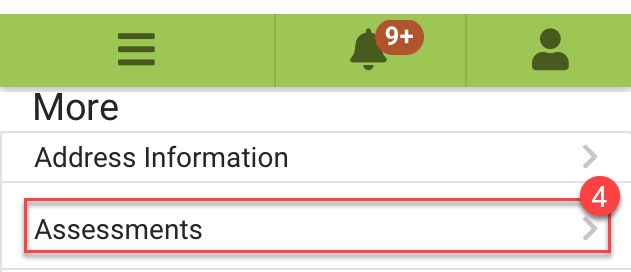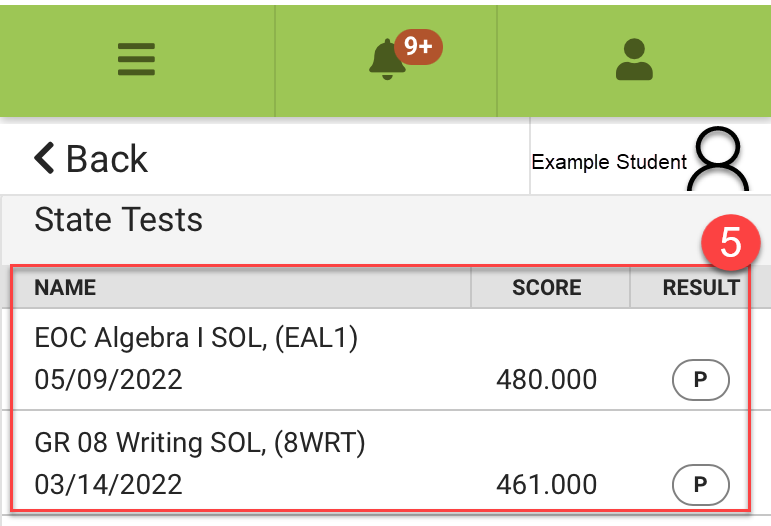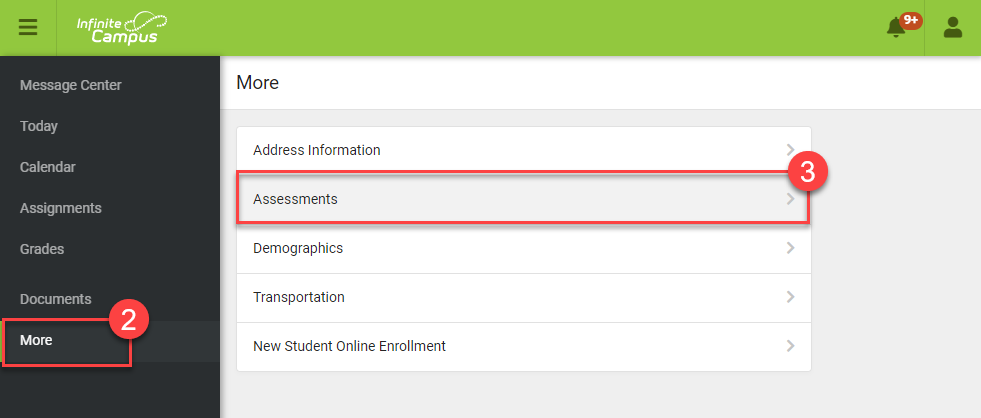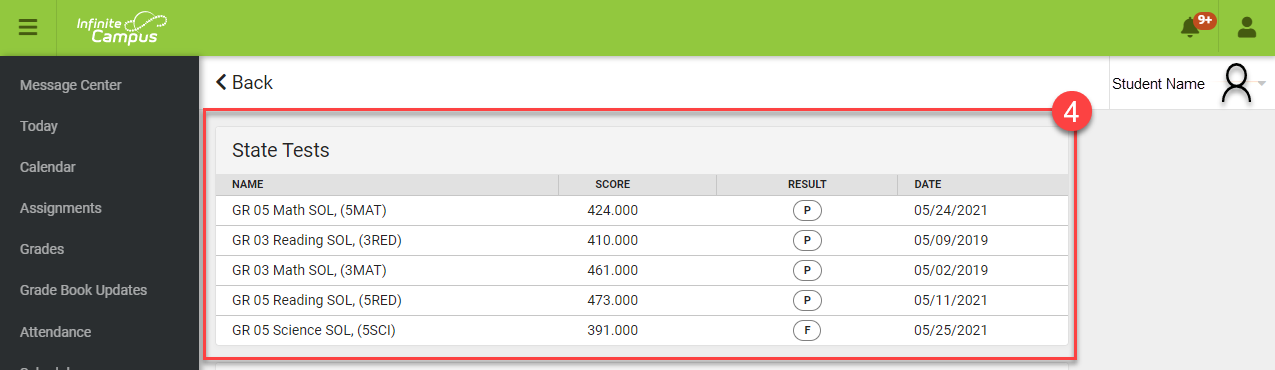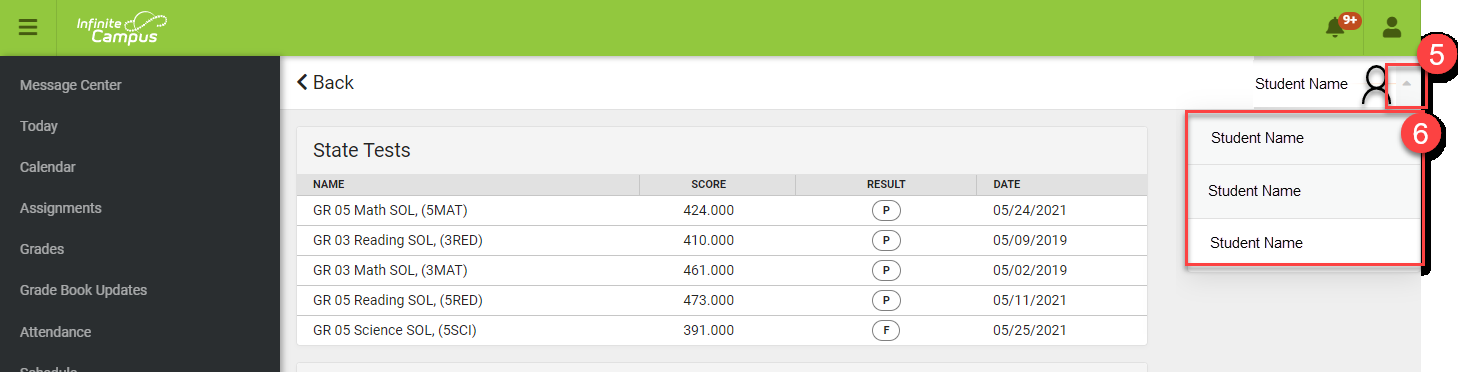Accessing your student's SOL scores in Parent Portal
*Follow the directions below to find and view your students SOL scores in the Parent Portal of Infinite Campus on the mobile device app and from a computer. Please note that the number in the image corresponds to the number in the directions.
On the Parent Portal App (mobile device)
- Log into the parent portal app on your mobile device.
- Click on the 3 lines in the upper left-hand corner to open the navigation menu.
- In the navigation menu, click More.
- Then click Assessments.
- You should now be able to see your students' SOL scores.
On a computer:
- Log into Parent Portal
- In the navigation bar on the left-hand side, click More.
- Then click Assessments.
- You should now see your student’s SOL scores.
- If you have more than one student and need to switch, click the drop down next to your student’s name in the upper-right corner.
- Then select the student you want to see.