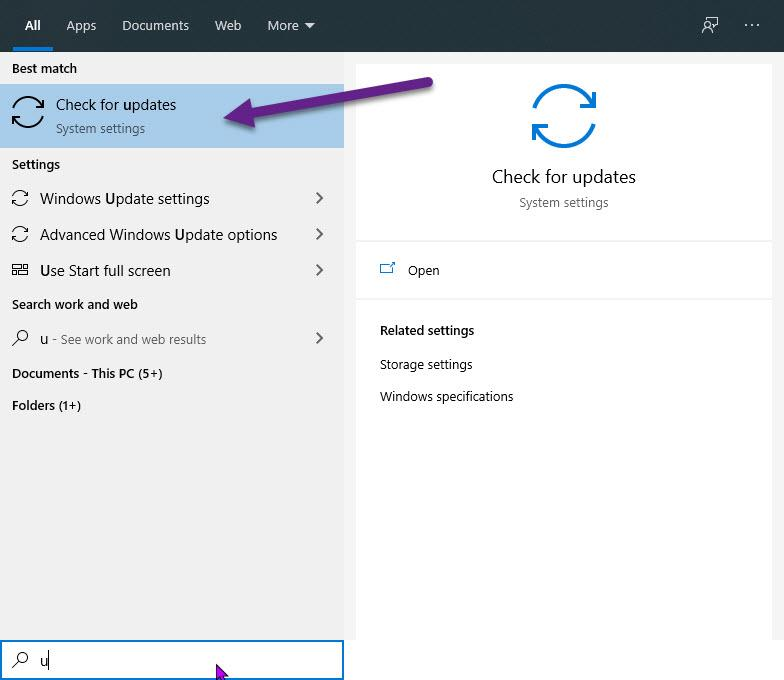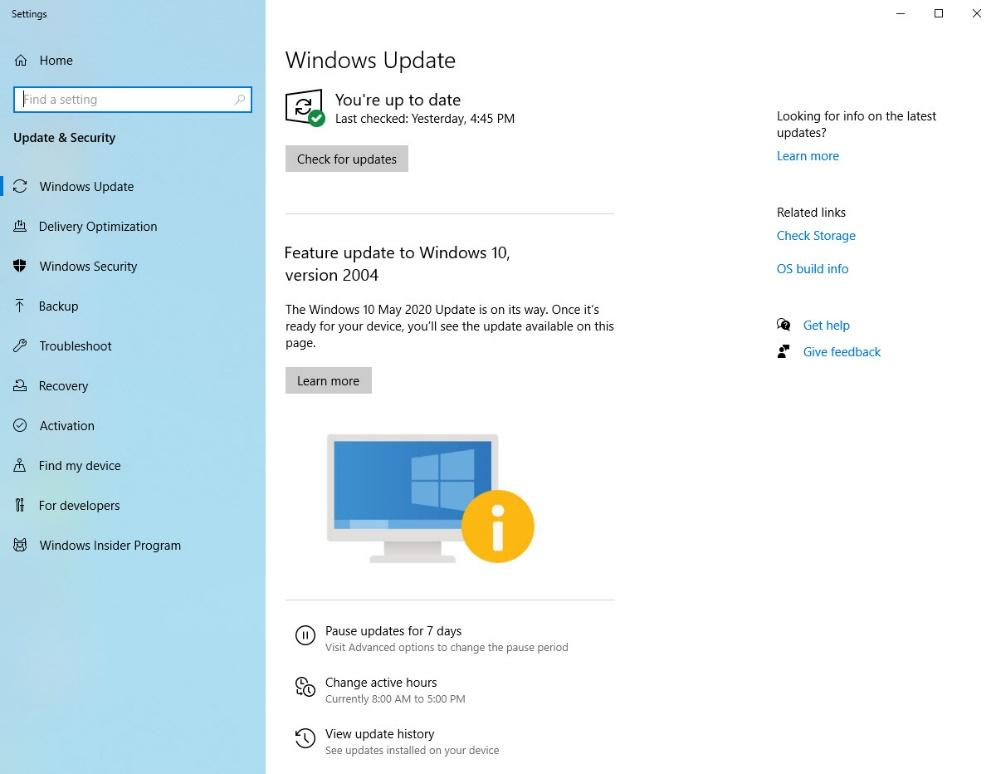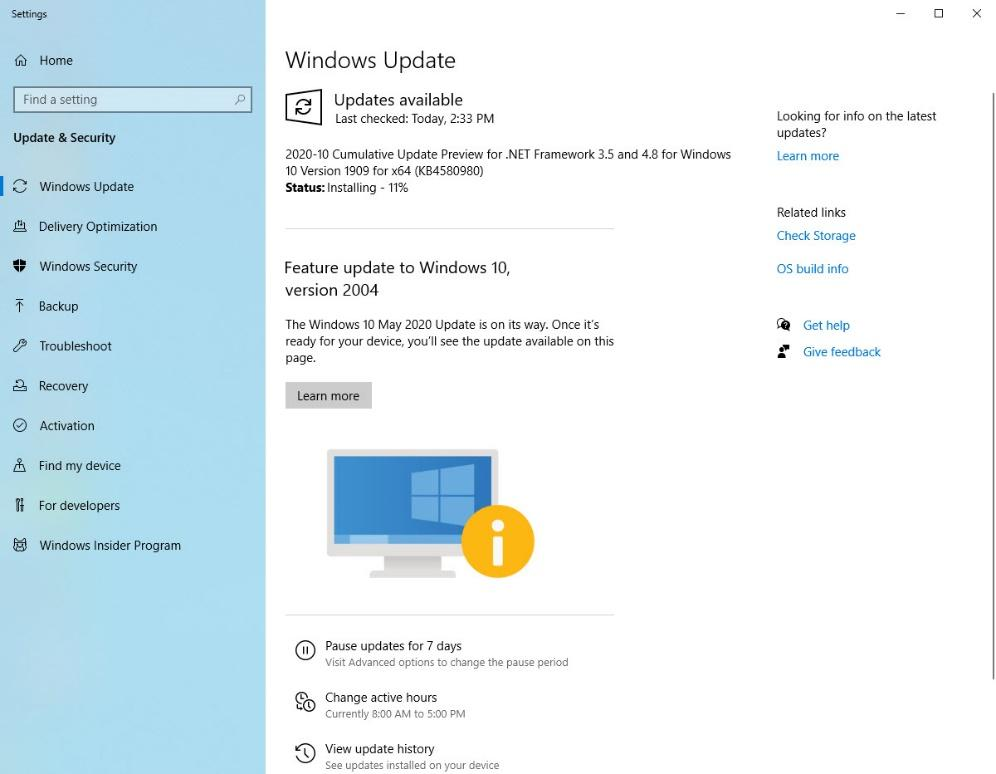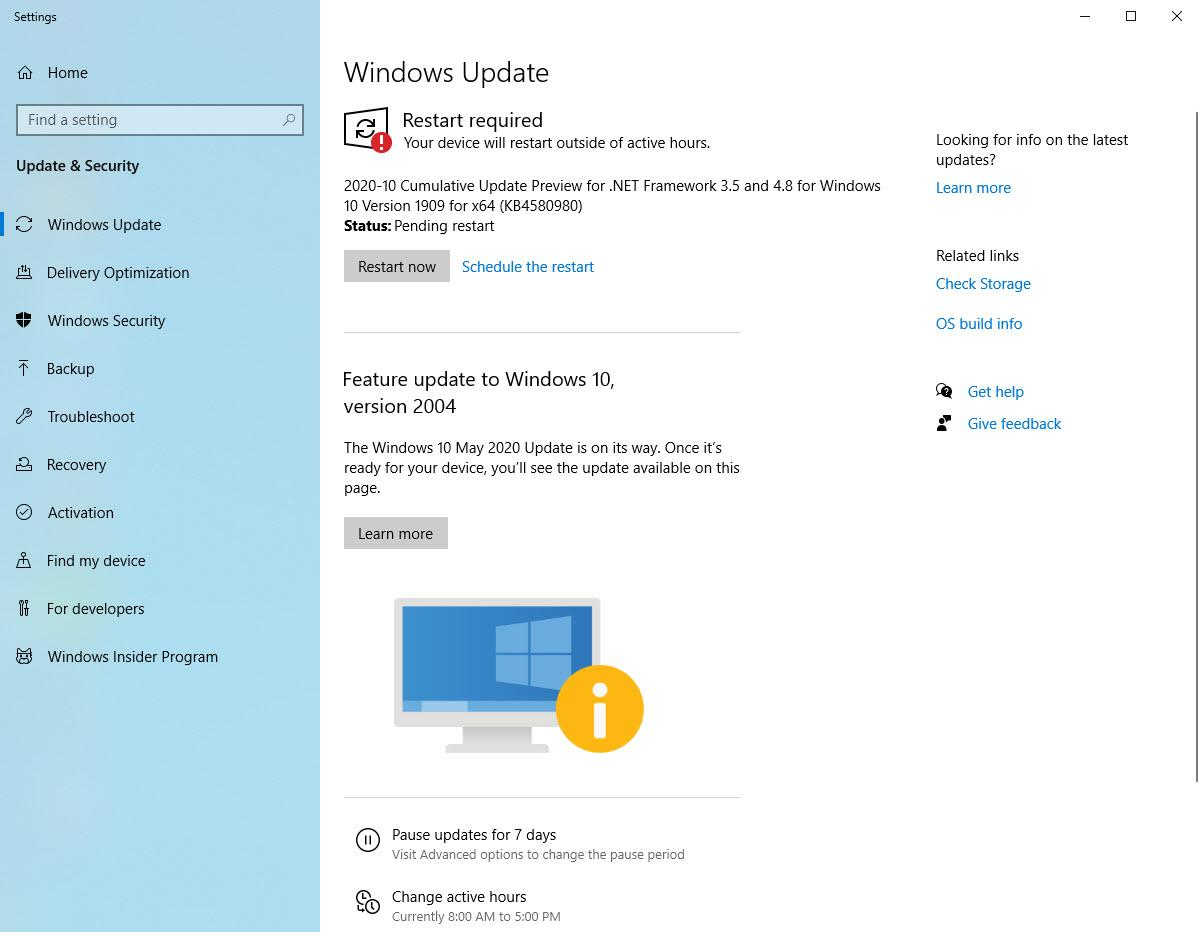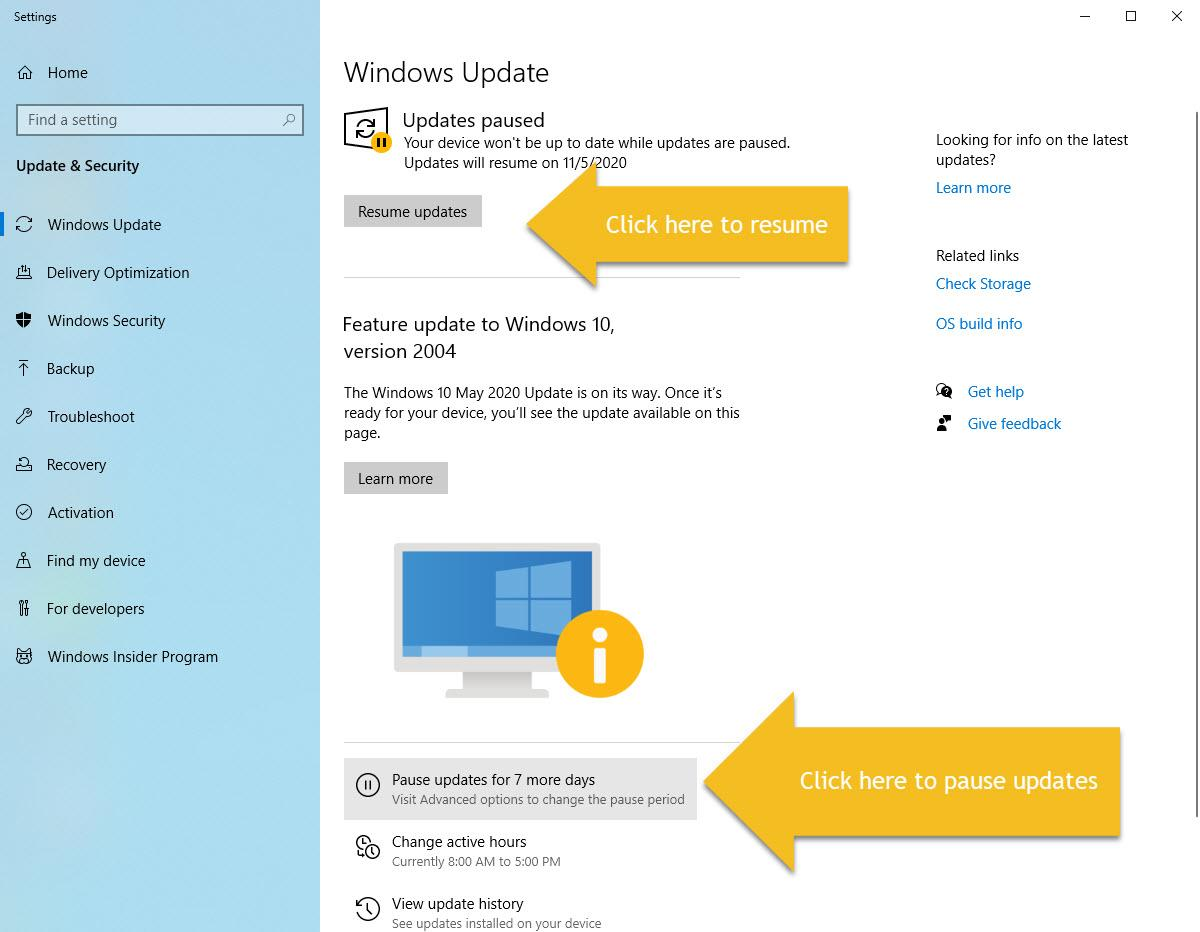How to update your CCPS laptop
One of the many maintenance processes one must undergo to keep a computer running properly is to allow and run updates as they are available. The updates from Microsoft or Windows are important for the health of your computer and for security needs. Unfortunately, updates can occur when you least expect and probably when you do not want it to update causing delays, like taking a test, or in a video call.
To properly manage the updates, here is a quick overview of what to do.
As soon as you start typing a bigger window will appear. Click the ‘Check for Update’ area to open the next window.
The next 3 diagrams shows possible windows you may encounter.
Updates already started downloading
Updates are completely downloaded and need a restart
This is recommended if you are going to have some important work or test to be done within those 7 days.