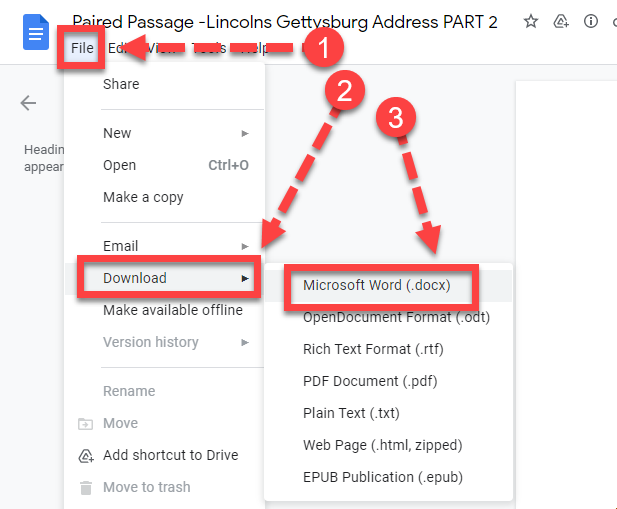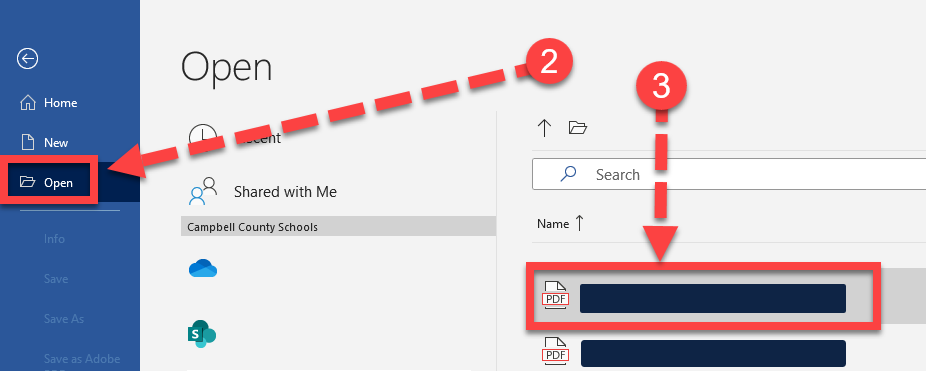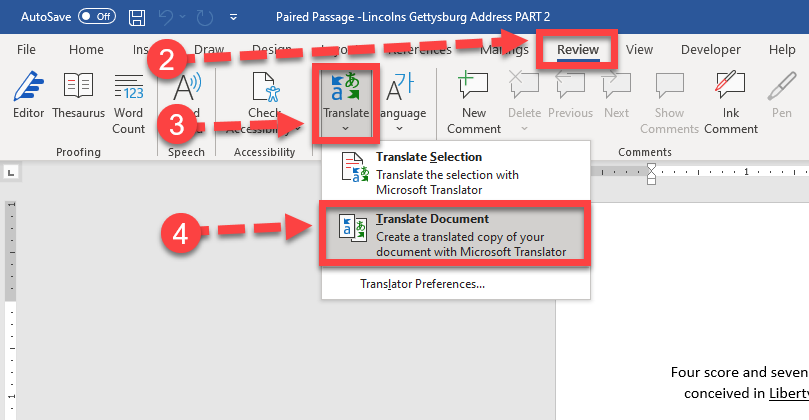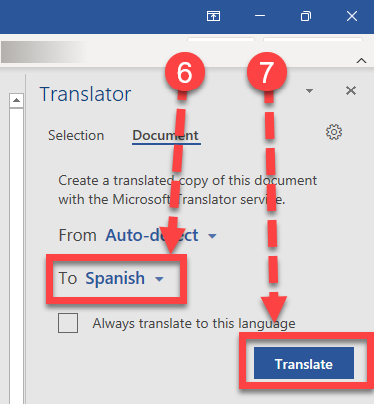Translating a Document using Microsoft Word
This tutorial covers translating text using Microsoft Word. If you are translating a Google Doc, see part A. If you are translating a PDF, see part B. If you are translating a Word document, see part C.
PART A: Google Doc to Microsoft Word
In order to translate a Google Doc, you will first need to download it as a Microsoft Word document.
- On the Google Doc, click File
- Then click Download
- Then click Microsoft Word (.docx)
- Open the Word document.
- Proceed to Part C of this tutorial.
PART B: PDF to Microsoft Word
In order to translate a PDF, you will first need to convert it to a Microsoft Word document.
- Open Microsoft Word
- Click Open
- Find and open the PDF file
- If you receive the following message at anytime during these steps, click OK
- Click Enable Editing
- Proceed to PART C of this tutorial.