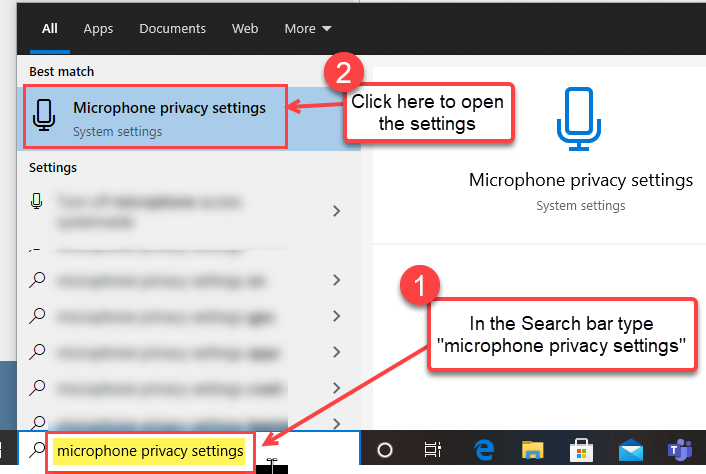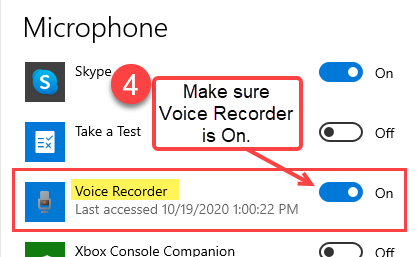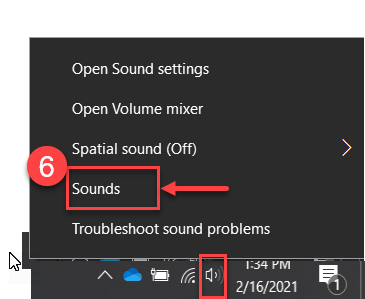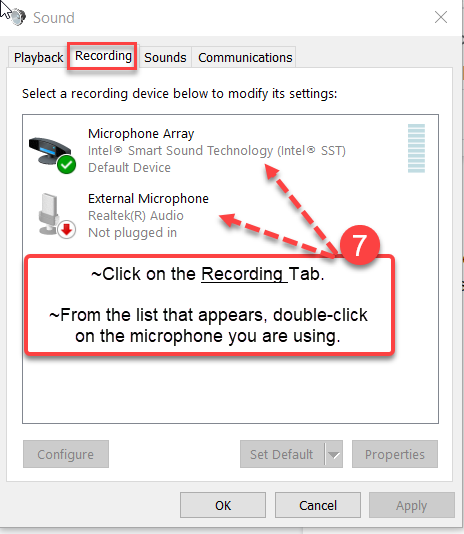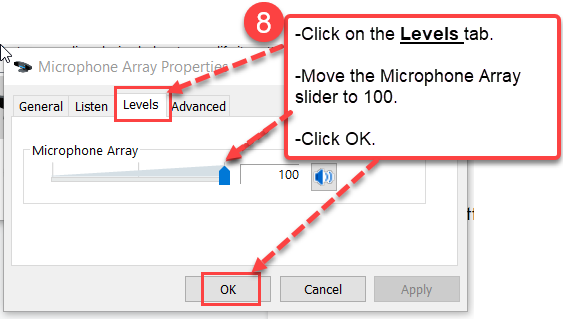Microphone is not working - Troubleshooting your microphone
If you are having microphone issues, follow the steps below to check the microphone settings.
- In the white search bar located on the left side of the bottom task bar, type in the words, “microphone privacy settings.”
- In the results, click on the Microphone privacy settings option that appears at the top.
- Make sure the “On” button is enabled and blue.
- Scroll down this page further until you see the Voice Recorder app. Make sure the “On” button is enabled and blue.
- In the bottom right corner of the task bar, right click on the sound icon.
- Click on Sounds.
- Click on the Recording tab. From the list that appears, double-click on the microphone you are using.
- In the box that opens, click on the Levels tab. Then move the Microphone Array slider all the way to 100 and click OK.