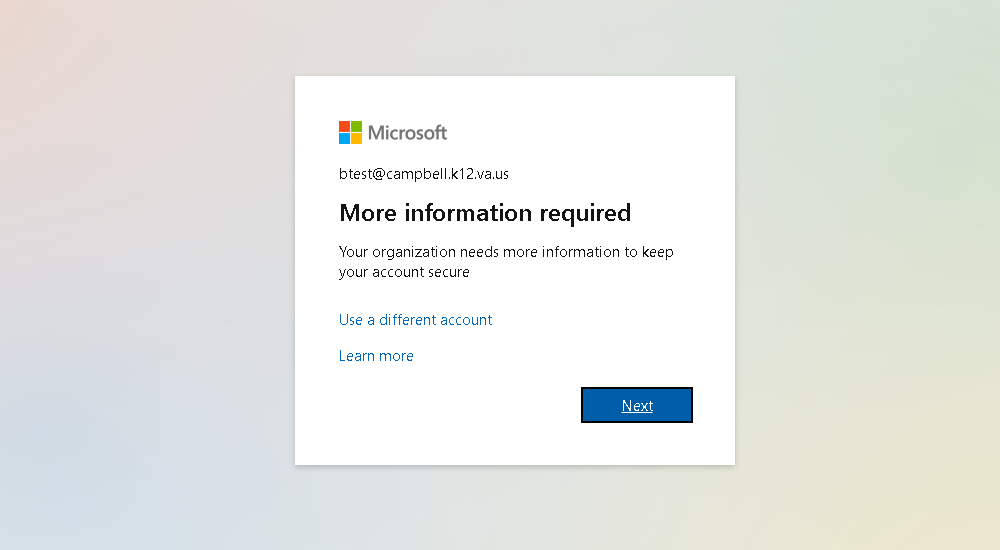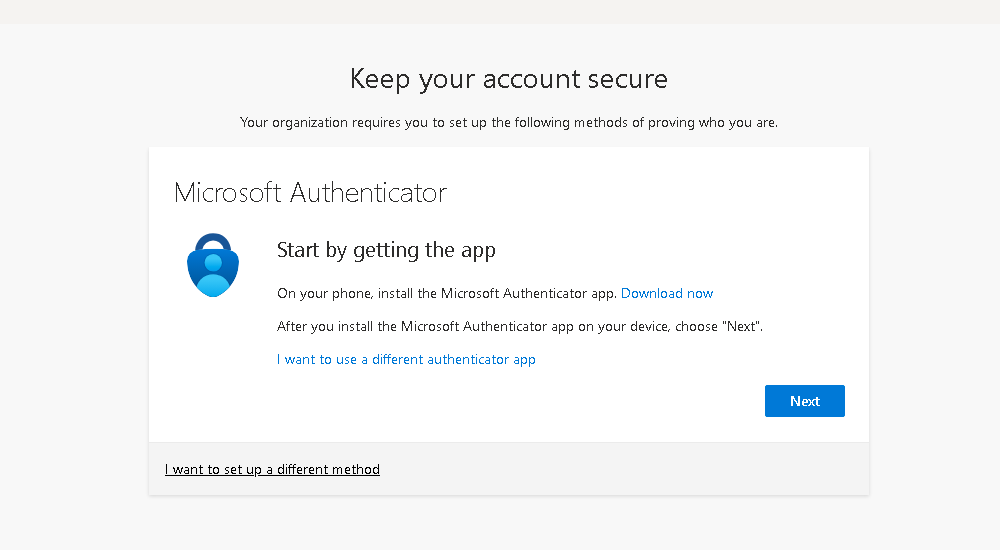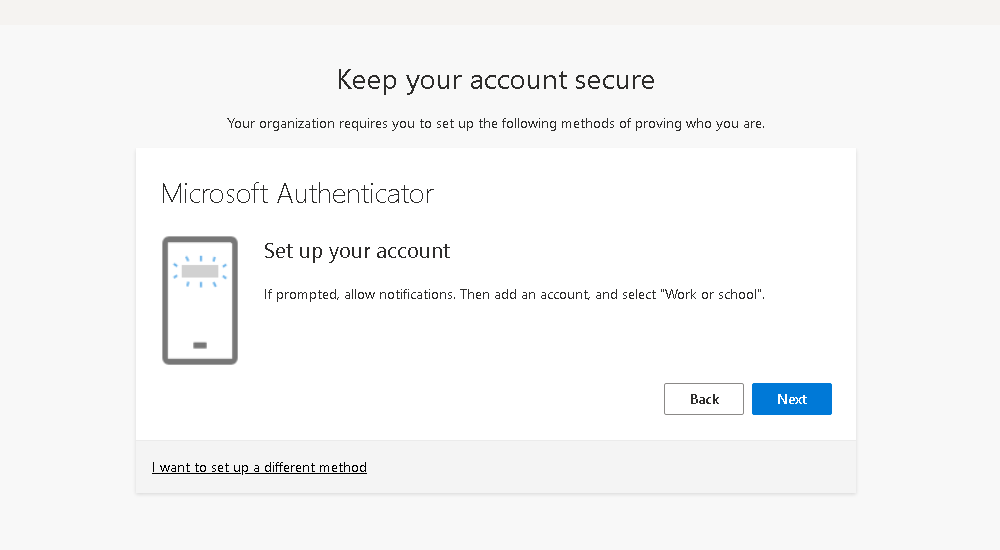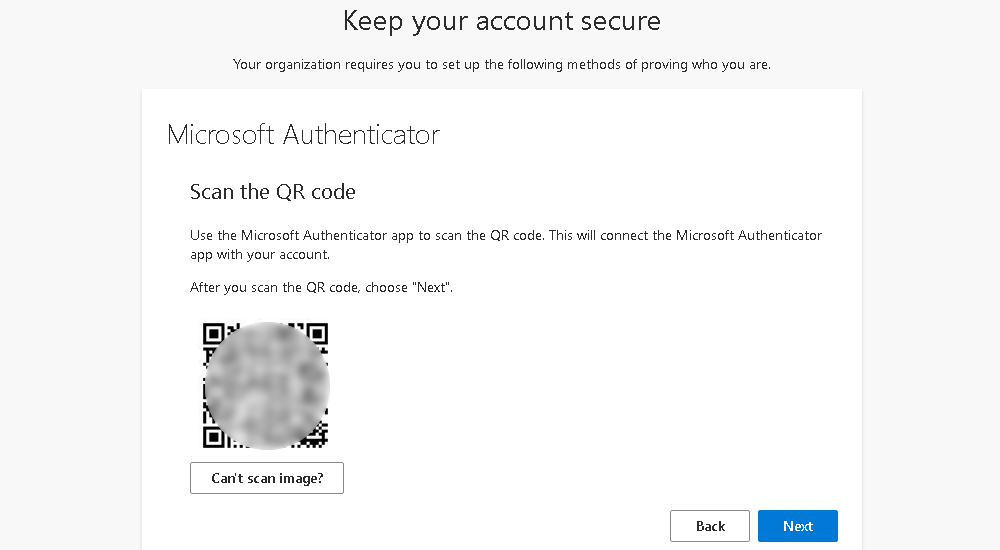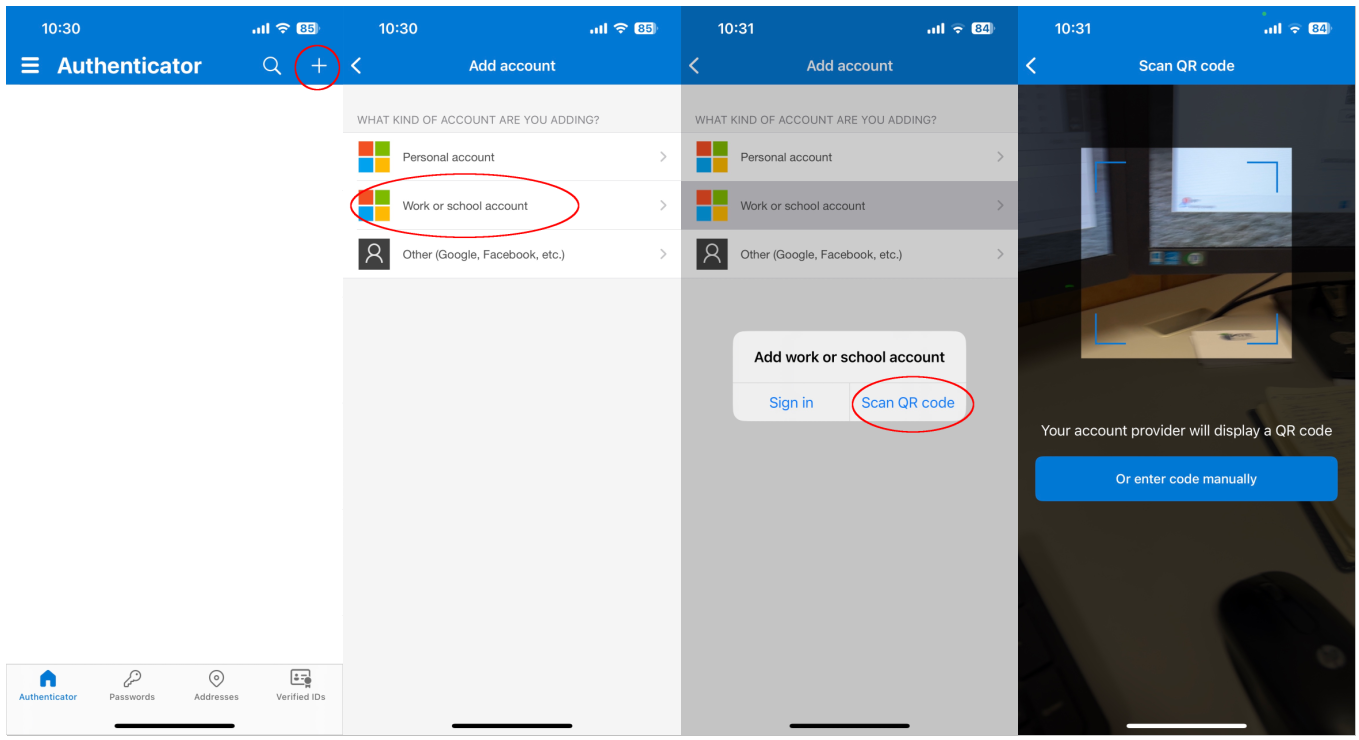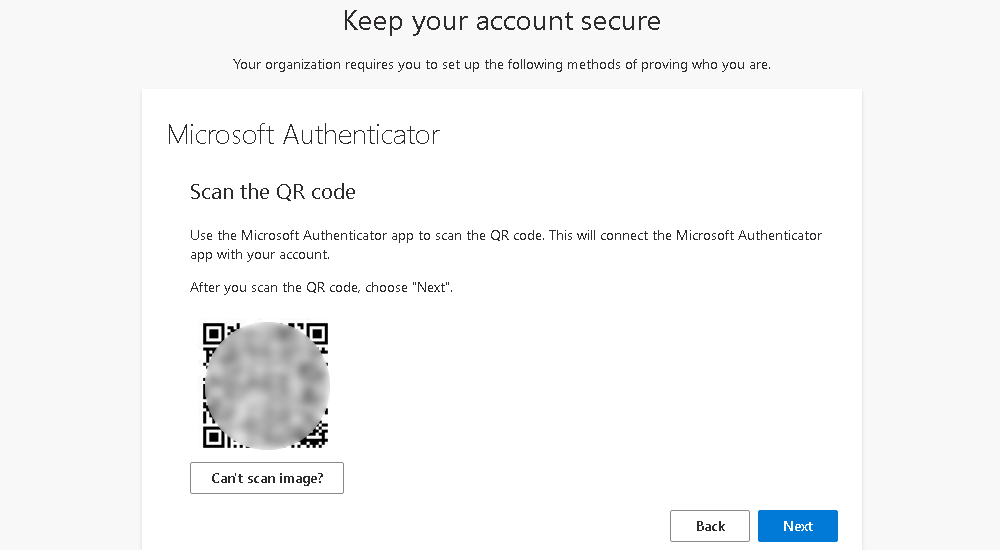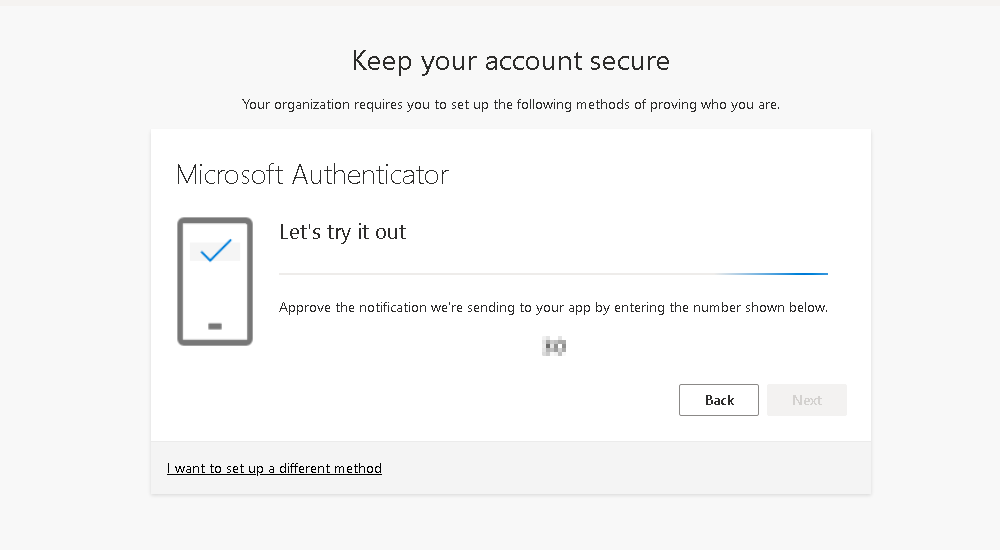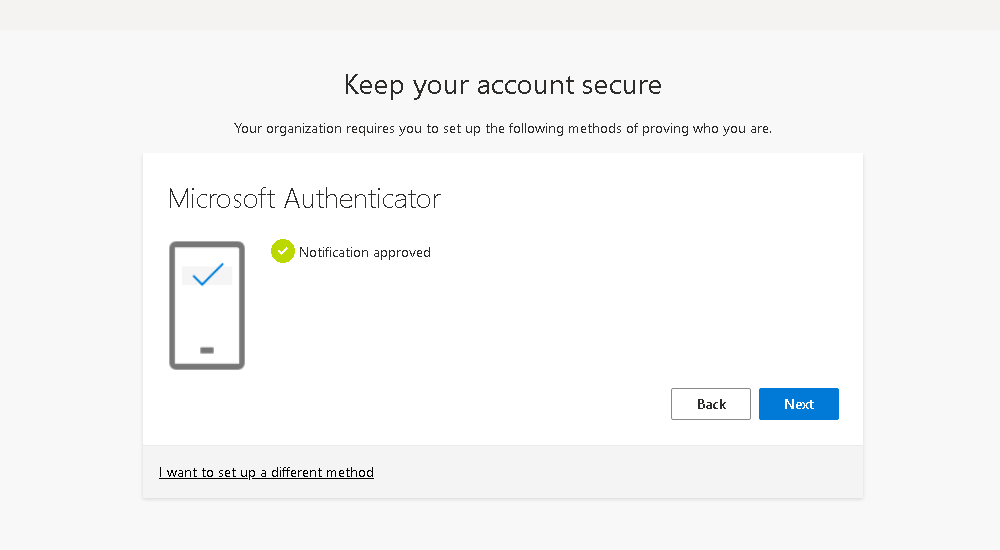Setting up MFA using the app on your phone
CCPS requires the use of multifactor authentication (MFA) for access to most applications. After logging in with your email address and password for the first time, you will see the following screen:
Click the Next button to proceed with the MFA setup.
Click the Next button to set up the Microsoft Authenticator. If you have a CCPS-issued iPhone, you should have the Microsoft Authenticator app pre-installed on your phone. If you do not have the Microsoft Authenticator app installed on your phone, you will need to install it from the app store on your phone before proceeding.
Click Next. Once you are on the screen with the QR code (as shown below), proceed with the Microsoft Authenticator setup on your phone in the next step. Do not scan the QR code with the camera app on your phone. You must use the authenticator app.
On your phone, open the Microsoft Authenticator App.
Note: If the app asks to allow notifications at any point, you must allow them.
Tap the + (plus sign) in the top right corner of the screen, then tap Work or School Account. Tap Scan QR Code.
Scan the QR code that appears on your computer screen (as shown below).
Once the QR code is scanned, click Next and you will see the screen below with a number displayed.
You should also receive a notification on your phone, like shown below. Enter the number that you see on your computer screen into your phone and tap the Yes button.
Click the Next button to complete the setup.
You’re all done! From now on whenever you login to your CCPS Microsoft account with your username and password, you will also be prompted on your phone to enter the code as an additional layer of security for your account. You will not be able to login if you do not have your phone with you.